UiPath-ADAv1 UiPath Automation Developer Associate v1 Exam Practice Test
What types of authentication are supported by Connector Builder for Integration Service?
Answer : B
The types of authentication supported by Connector Builder for Integration Service include various OAuth 2.0 flows, Basic authentication, API Key, and Personal Access Token (PAT). The correct option that lists these authentication types is B, which includes OAuth 2.0 Authorization Code, OAuth 2.0 Authorization code with PKCE (Proof Key for Code Exchange), OAuth 2.0 Client Credentials, Basic, API Key, and Personal Access Token (PAT), along with No Authentication.
UiPath Integration Service Documentation: Authentication Types in Integration Service
What is a valid way to install a custom activity package in UiPath Studio?
Answer : D
A valid way to install a custom activity package in UiPath Studio is to go to the Package Manager, click on 'All Packages,' search for the package you want to install, and click 'Install'. This allows you to add custom activities to your project from the managed packages available.
UiPath Studio Guide: Managing Activities Packages
A developer has stored a birth date in a String variable and must input this value into a custom form. The developer must ensure the date format corresponds to the accepted
input format.
Which method or activity is best suited to validate the format?
Answer : B
The 'Is Match Activity' is best suited to validate the format of a date stored in a string variable. This activity uses regular expressions (RegEx) to check if the string matches a specific pattern, which in this case would be the date format required by the custom form.
UiPath Studio Guide: Is Match Activity
Which of the following statements correctly describes the characteristics of Unattended Automation?
Answer : B
Unattended Automations are intended for complex, highly repetitive tasks that are usually performed in batches. They can operate without human supervision and decisions can be made based on predefined rules. These tasks can run on virtual environments and do not require human input once started.
UiPath Studio Guide: Unattended Automation
A developer has designed an automation workflow which comprises:
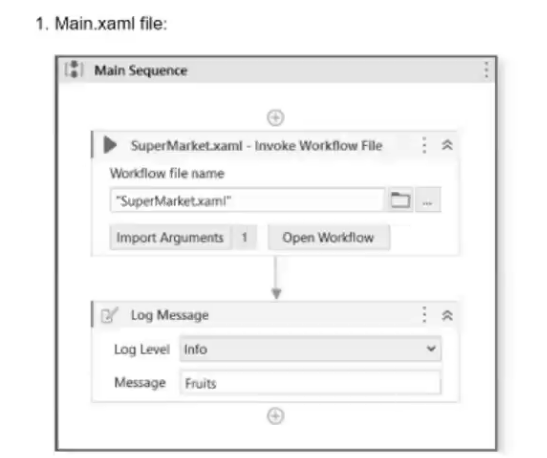

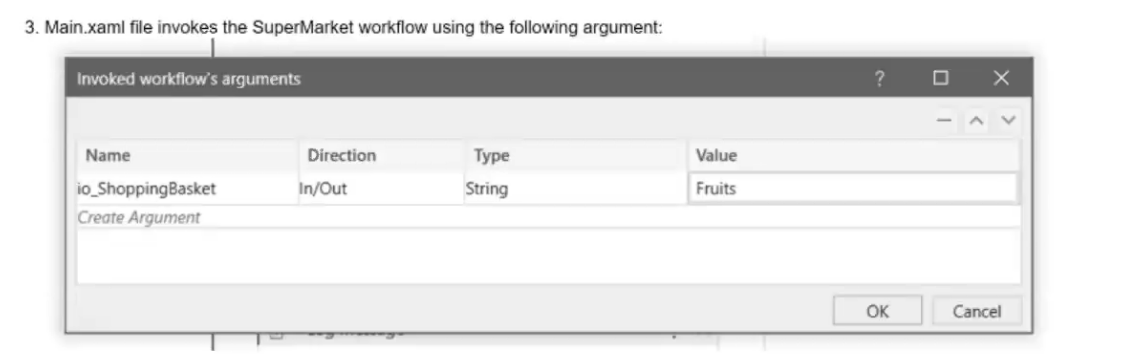
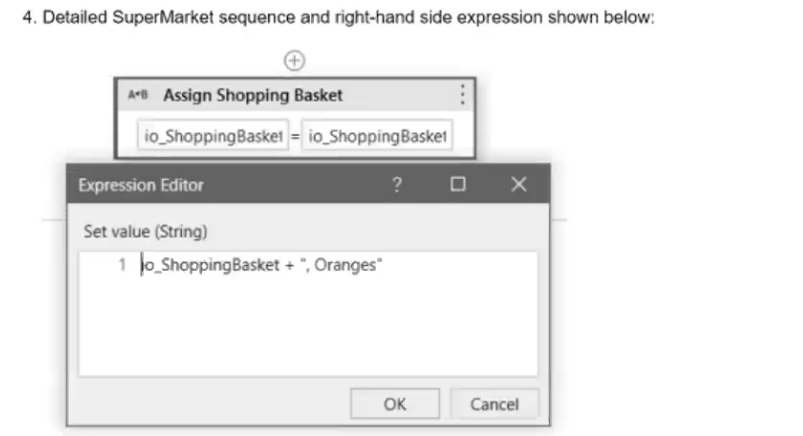
Based on the information shown in the exhibits, what is the output of the Write Line activity in the "Main.xaml" file?
Answer : A
Based on the information from the exhibits, the 'Main.xaml' file has a variable Fruits with a default value 'Pieces, Strawberries'. This variable is passed as an in/out argument io_ShoppingBasket to the 'SuperMarket.xaml' workflow. Inside the 'SuperMarket.xaml' workflow, 'Oranges' is appended to io_ShoppingBasket. Since io_ShoppingBasket is an in/out argument, the value of Fruits in the 'Main.xaml' file will be updated to 'Pieces, Strawberries, Oranges'. Therefore, the output of the Write Line activity in the 'Main.xaml' file will be 'Pieces, Strawberries, Oranges'.
UiPath Studio Guide: Arguments
What is a true statement regarding the characteristics of dictionaries in UiPath?
Answer : B
Dictionaries in UiPath, as in other .NET environments, allow for keys and values to be of different data types. Keys must be unique within a dictionary, but the values can be duplicates. Dictionaries do not provide automatic sorting; they are collections designed for quick lookup of values based on a key. Therefore, the correct answer is B.
UiPath Studio Guide: The Dictionary Data Type
A developer needs to create a workflow that manipulates items related to invoices inside a web application. The following selector represents a UI element inside an invoice
represented by an 8-alphanumeric system-generated vendor tax ID.
Assuming only the Vendor Tax ID value changes in the selector, what represents an example of a good selector that matches only specific invoices with the vendor tax ID
defined in a pre-selected existing list?
Answer : A
A good selector for matching specific invoices with the vendor tax ID defined in a pre-selected existing list would use variables or arguments to replace the specific vendor tax ID. The correct syntax for dynamic selectors in UiPath uses double braces {{VendorTaxID}} to represent variables within the selector. Therefore, the correct answer is A, as it correctly uses a variable placeholder for the VendorTaxID.
UiPath Studio Guide: Selectors with Variables