Adobe AD0-E908 Adobe Workfront Core Developer Professional Exam Practice Test
A Workfront system administrator is creating a new layout template for a group of users. What two items can be customized here? (Choose two.)
Answer : A, B
Objective: Customize a layout template for a group of users in Workfront.
Customizable Items:
Option A: Views, filters, and groupings used with reports
Option B: On-screen terminology
A System Administrator would like to export all of the calculated custom fields and the associated custom expressions from their Workfront instance to an excel file so that they can create a data dictionary for better governance of their custom data.
How would a System Administrator achieve this?
Answer : B
To export all calculated custom fields and associated custom expressions to an Excel file, the system administrator should:
Create a Parameter Report: Generate a parameter report within Workfront, filtering it to include only those parameters where the type is 'Calculated.'
Export to Excel: Once the report is generated, it can be exported to Excel. This method provides a comprehensive list of all calculated custom fields and their expressions, which can then be used to create a data dictionary.
Reference
Workfront documentation on creating and exporting parameter reports includes instructions on filtering by parameter type and exporting data to Excel.
The Adobe Workfront plugin for Creative Cloud allows creatives to collaborate with teams in Workfront without leaving their creative tool of choice. Creatives can find their tasks, view project information, mark work complete, upload documents and manage notifications.
What two other Workfront functions can creatives perform through the plugin? (Choose two.)
Answer : C, D
Objective: Identify additional Workfront functions available to creatives through the Adobe Workfront plugin for Creative Cloud.
Functions:
Option C: Log time on work
Option D: Upload basic and automated proofs
An engineering team works with an outside vendor who occasionally needs to review and approve documents in Workfront Proof. Which built-in access level would be assigned to the vendor9
Answer : A
Objective: Assign the appropriate access level to an outside vendor who needs to review and approve documents in Workfront Proof.
Access Level:
External User: This access level is designed for external collaborators who need limited access to review and approve documents without full access to all internal resources.
A system administrator has been asked to onboard several external agencies into Workfront. Each agency should have the ability to interact and collaborate with users from the core organization and their own, however they should not be able to view or interact with users from other agencies.
What configuration should be applied to meet this requirement?
External Agencies should be set up under their own Groups and Teams.
Answer : C
Objective: Configure Workfront to allow external agencies to collaborate with the core organization while restricting interaction between different external agencies.
Configuration Steps:
Step 1: Set up each external agency under their own Companies and Groups.
Step 2: Create a new access level with additional restrictions:
Restrict view: Configure the access level so users can only view other users from their primary Company and Group.
No inherited document access: Ensure they do not inherit document access from projects, tasks, or requests they are not directly involved in.
Refer to the exhibit.
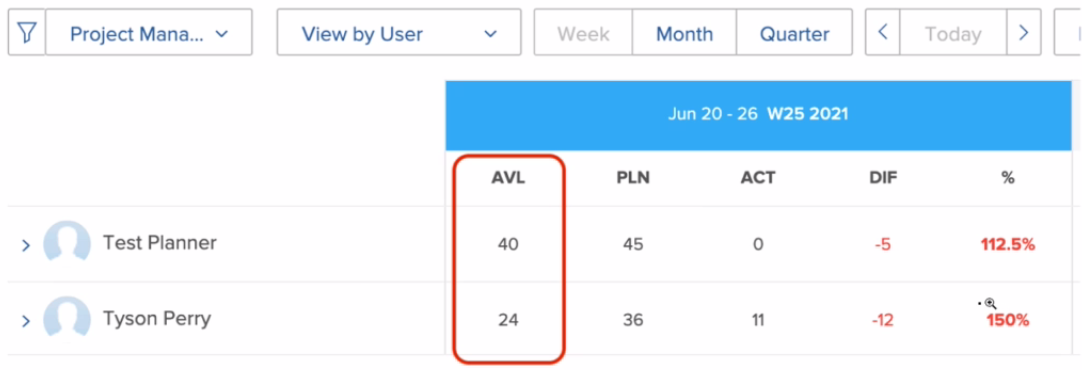
Which two settings can affect a user's total number of hours shown in the available hours (AVL) column? (Choose two.)
Answer : B, C
The total number of available hours (AVL) for a user in Workfront can be affected by the following settings:
Time Off: If days are entered in the Time Off menu within a user's settings, these days will be excluded from the total available hours, reducing the AVL value.
FTE (Full Time Equivalent): If a user's FTE setting is less than 1, this indicates that the user is working part-time. This setting will proportionally reduce the number of available hours shown in the AVL column.
Reference
These settings are documented in Workfront's user management and scheduling documentation, where the impact of time off and FTE adjustments on user availability is detailed.
A marketing team is trying to create a new project template for a repeatable workflow. They need to capture phases within each project and ensure tasks support critical-path timelines.
Which two items need to be completed for the efficient use of a project template? (Choose two.)
Answer : A, D
For efficient use of a project template that captures phases within each project and supports critical-path timelines, the following elements are essential:
Predecessors: These define the relationships between tasks, ensuring that the sequence of tasks reflects their dependencies. This is crucial for maintaining the integrity of the critical path.
Milestone Tasks: These are key tasks that mark significant points or stages in the project timeline. Including milestone tasks helps in tracking progress and ensuring that critical deadlines are met.
Reference
The importance of predecessors and milestone tasks in project templates is emphasized in Workfront's project management guidelines and best practices for creating reusable workflows.